PICTURE TUBES
You use Picture Tubes to place objects on an image without having to draw the object. You select a Picture Tube, click on the image, and the object appears. Paint Shop Pro comes with several Picture Tubes. The exercises that follow demonstrate a two of them.
Old Cars
- Open a new file.
File > New
Settings:
Width: 200 Pixels
Height: 200 Pixels
Resolution: 72 Pixels/inch
Background Color: Transparent
Image Type: 16.7 Million Colors
- Select the Picture Tube tool
 .
Set the tool options.
.
Set the tool options.
Settings:
Tube: Old Cars
Scale: 50
Placement Mode: Random
Selection Mode: Incremental
Step: 100
- Click several times in the center of the canvas. Your image should look similar to the one shown here.

- Close the file. Save the file if you like.
File > Close
Music
- Open a new file.
File > New
Settings:
Width: 1000 Pixels
Height: 300 Pixels
Resolution: 72 Pixels/inch
Background Color: White
Image Type: 16.7 Million Colors
- Select the Picture Tube tool. Set the tool options.
Settings:
Tube: Music
Scale: 100
Placement Mode: Continuous
Selection Mode: Incremental
Step: 1
- Drag the pointer across the canvas. Your image should look similar to the one shown here.
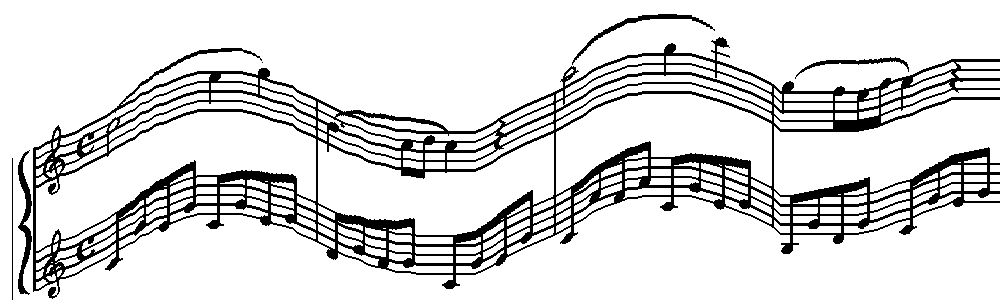
- Close the file. Save the file, if you like.
File > Close
Table of Contents

